Since there is no built-in app, watching Netflix on your bike can be a bit complicated, but it is possible. To watch Netflix on your Peloton, you´ll have to access your Netflix account through the hidden browser on your bike screen. We´ll review the steps in more detail.
Sometimes, training on my Peloton bike can get a bit boring. One of the things I thought of doing to shake things up and make it more entertaining was watching Netflix. With Netflix, I was able to relax during my training session and I actually found out they flew past me. Although it isn't as comfortable as the couch for watching TV, it still works quite well.
In this article we´ll review some of the methods that you can do to stream Netflix on your Peloton bike.
Table of Contents
It is important to say that the Peloton app doesn't have a built-in Netflix app, so it may be inconvenient to download or install Netflix on your bike. But don´t worry. We´ll guide you through the process so you can glide through the steps with ease.
Peloton doesn´t offer Netflix on their products because the touchscreen is designed only to support the pre-configured data built into it. There´s probably a licensing issue in between as well. This ends up limiting the capacity of these screens to a narrow variety of training videos, completely taking streaming services and other third party apps out of the equation.
Regarding the screen, you can use your Peloton screen as you normally would. You can watch TV, play games, watch Twitter, etc.
Most of the methods on this list are creative ways to get around that obstacle to enable you to watch Netflix on Peloton. However, they are not endorsed in any way by Peloton, so proceed at with caution.

Since there isn't a Netflix app, one of the best options to access Netflix on your Peloton is to access it through the hidden Peloton web browser. Here are the steps to do it.
To access Netflix and it's content, you´ll need to connect your bike to the internet. To do this, press the "Three Lines" button and go to Settings. Once you are there, select the WiFi button and connect your bike.
Click on the Peloton icon to log into your Peloton account. Click your profile image, and if needed, enter your passcode.
Now that you´re on the main menu, in the bottom-right corner of your Peloton touchscreen, there's a button with three dots. (The dots are next to each other in a horizontal position). Go ahead and give that a click.
After pressing the 3 dots button, select the about button. This should open a white rectangle with some of your bike details
Clicking your screen about 7 times in the lower-right corner should activate the browser. It sounds strange, but it works. Make sure each click is distinct so that the screen is detectable.
After that, you´ll see a screen open with the green robot icon/android icon. Under this, it says "Webview browser tester".
To open your browser, be sure to click on the button.
So, once your browser page is opened, you´ll only need to type in the link for the Netflix website (https://www.netflix.com/de-en/login). You can access other sites such as YouTube.com or Amazon.com as well.
Something tells me you already know how to do this.
To go back to the home screen, just click the back button located in the middle of your screen. It is represented as a backwards arrow. This should take you halfway back, to the "webview browser tester" icon. From there, just click the back button on the top-left corner.
This method is quite easy, and it doesn´t take a lot of time or technical skill. You can do this in your Peloton bike or Peloton tread.
Many people have said this feature has worked perfectly for them, but since this browser is hidden, it might leave your products vulnerable to technical failures, for which the Peloton won´t be liable.
Finally, every time you open the browser, you´ll have to start from square one, as it won´t save your activity log.

Much like the other method, everything begins with the internet. Repeat the same steps to connect your bike to the WiFi.
The basic step is to log in to your account to begin the download Netflix on Peloton.
Located on the top-right corner of your Peloton touchscreen, this button has a gear icon.
This is for you to unlock developer access on your Peloton. Be sure to click on the build number, as it will only activate this way.
To open the browser remember:
App downloader can be downloaded on your Peloton bike. It is still not recommended.
You won't be able to see the downloading progress, as it could take a while. So just be aware of that.
Once the file is downloaded, a pop up box should appear at the bottom-right corner of your Peloton screen. Tap and Install the file.
Just repeat the same process as if you were going to open your browser.
This time, you should see the Netflix app, right next to the Android robot.
You´ll have to log in once. After that, the system should remember.
Once downloaded, you can watch Netflix on Peloton as much as you like. Streaming Netflix will certainly make your workouts more enjoyable.

I really like this method as it's the easiest and completely risk-free. You can enjoy watching Netflix on the biggest screens, which will be more comfortable for your eyes. Here's how to do it:
With this method, you get the advantage of working with two screens. On the Peloton screen, you can work with the Peloton app, in which you can select your workout. With the TV you can watch Netflix, where you can chill and take it lighter.
However, this method is only possible if you have enough space in your house. It can be quite convenient to do.
If you wish to delete the Netflix app or any other app, you can always do a factory reset. Here's how:

Watching Netflix on your Peloton screen can be a great option to shake up your workouts a bit and make them more exciting and entertaining. Streaming Netflix on Peloton isn't convenient or recommended, but it's not impossible.
Now that you know how to get Netflix on your Peloton spin bike, you need to be aware of the potential consequences of this. The system could malfunction, resulting in needing a costly operation to repair it.
Finally, watching Netflix on your bike every once in a while is okay. But personally, I believe that this is the opposite of healthy bike riding. It could affect your concentration, and by extension, your productivity during your workout. So just keep that in mind before you begin watching shows.
So, now you know the ups, downs and the how´s. The rest I leave up to you and your judgment. Enjoy!
