As soon as you start a Peloton class, on the right side of your Peloton interactive bike screen, you'll just see a bombardment of what seems to be random numbers and unreadable usernames. This is the leaderboard, one of the most confusing features on the Peloton Interface. But what exactly is it for?
If you like some competition, the leaderboard was made for you. It compares your total output with other Peloton users taking the same class. This feature also allows you to keep track of your previous scores as well. Personally, I like to push myself to give my best effort whenever I'm riding, so the leaderboard is a convenient resource that motivates me to go for my personal record or give my best during a live ride.
In this article, we´ll review every aspect regarding the leaderboard, so you can navigate with ease and use it as a tool to get a new personal record.
Table of Contents
The Peloton screen is full on information. In every direction you look, you´ll find an important piece on data (leaderboard, usernames, fitness data, etc.). In this case, the leaderboard is located on the right side of your screen.
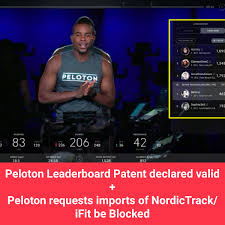
So the first thing you´ll see on the right side of your screen are a bunch of rectangles. These represent each competitor´s profile.
A profile generally consists of a username, a profile picture, the user's location label and hashtags (power zone team).
All the usernames you see on your screen are your competitors.
If you're riding a Peloton bike, you´ll be competing against other people who own a Peloton cycle.
If you have the treadmill, you´ll be competing with users who also have this piece of equipment.
Your Peloton username will be important to identify yourself. So think things through before you write it down.
Think of an easy username, as you´ll have to type it when you're logging into the app. This also means your username has to be unique in some way.
Changing your username is possible. Just follow these short steps:
The first username you´ll see is your own, as it will be highlighted in a clearer color. Next to your profile picture, on the left side, there's a tiny number. This indicates your ranking on the Peloton leaderboard during your on demand class/ride live (This compares your output to everyone who is in the class). Based on where you are in the ranking, your profile might vary in its location on the screen tab.
If you have friends on Peloton as well, you'll see their profiles directly under yours. You can also take a look at their ranking. Additionally, you can click on your friend's profile to send them a high five for some moral support. You can even have a video chat with them during your live ride.
The score on your Peloton tablet screen is shown on the right of the profile rectangle. It´s the biggest number. This number stands for your current total output, As you keep going, this number might go up or down. At the end, you´ll be ranked next to other competitors which had the same output.
A good score is considered to be a higher than average output, which is somewhere between 220-300 KJ for the entire ride (60 min). This should put you in a higher position number than most of your competitors, but be warned, it is an uphill battle.
Getting to the top of the leaderboard is extremely difficult. Thousands of people have probably already taken the class, and unless you´re a professional rider, odds are you won't get to the top. However, you can use filters to find yourself in a higher position.
The best way to get to the top is to compete against yourself. That way, you just have to work hard to beat old you. Peloton can save all your personal record information, making it possible to compete against yourself.
Other than the leaderboard, there is more information on the screen. Some of it is self-explanatory, while other features aren´t. Let´s take a look at them now.
At the very top of the screen, you can take a look at the class's progress.
On the top part of your screen, you'll see your heart rate, which can give you an idea of how hard you are pushing yourself.
You'll also find a color line (status bar), which gives you a visual representation of your heart rate. This way, you know when to put in some extra effort, or when to lay it down.
On the lower part of your screen, you can read all about your current performance during the ride. In the middle there's your Peloton current output, which is basically how much energy you´re giving off at the moment. Next to these numbers are the cadence (how often you are pedaling) and resistance settings (how tough your bike is).
Next to these numbers, there's a tiny section that says "Best" meaning that is the highest you have achieved in that category. On the other side, there's the "Average" button, which tells you how you normally do.
Finally, in the lowest part of your screen you'll see these:
If you´re taking a live class, you´ll be able to see how everyone who's taken the class has done. On the other hand, if you´re taking an on demand class, you can set your leaderboard to only compare your score to those cycling at the same time. Your bike will be on the "Here Now" setting by default. If you wish to compare it with everyone who has taken the class, set you board at "All" setting to see your unfiltered position.
Peloton has many different instructors who offer classes at a different range of difficulty levels.
Most of the classes are around the same length, but what really changes from trainer to trainer is the pacing and rhythm of the class.
Trainer classes are ranked by a score-based on how tough they are. Once you've completed a class, you´ll get a check mark.
Some popular instructors are:
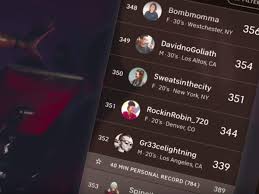
Whenever you´re taking a ride live on your Peloton interactive bike, be sure to activate the leaderboard. In addition to fueling your motivation and bringing out your inner competitor, the Peloton touchscreen is filled with plenty of useful information which you can use to improve your productivity.
Always try and compete with yourself, not with others. Everybody has different floors, ceilings and capacities. This is the best way to go and feel good about your training.
