There are many ways to get Peloton to your smart TV. You could try using Miracast or mirroring your screen through Apple TV. However, due to an existing variety of models such as Samsung smart TVs or LG smart TVs, the process may vary from screen to screen. Not to mention the bicycle´s model is an important influencing factor for this feature as well.
When I´m riding my indoor bike, my eyes sometimes feel tired from staring at the tiny screen all the time. Since I don´t like to ride with glasses on, learning how to mirror my Peloton screen onto a bigger screen (my TV) has been a neat and handy trick. It also makes my training sessions feel more fun.
In this article we´ll take a look at how to get Peloton on TV, taking both bicycle and TV models into consideration.
Table of Contents
There are many ways to connect your Peloton bike with your TV. Here are some of them:

A Peloton device built after 2016 has the ability to mirror on to any home screen through the Miracast app. However, they aren't compatible with either Airplay or Chromecast yet.
To know if your Peloton bike or tread model is 2016 or after, try finding the power button on the back of your screen. If you don´t find it there, odds are it's a bit older. You can ultimately get an answer by using the serial number on your device.
For this process to work, no hardware is needed.
Some of the devices on which this method works include:
Using streaming devices such as roku stick or amazon fire can help you stream the Peloton signal. These software/apps/devices give access to a number of features you wouldn´t otherwise be able to have on your TV. So having one of these devices/apps/services will come in handy.
If you have Fire TV, you can easily find the Peloton app on the store by either just surfing around the main menus, or by writing the app's name on the search bar. Once you´ve found it, download the app and log in to access screening.
Fire TV is easy to use and navigate, so you shouldn´t have any trouble with this process.
In the case this doesn´t work, Fire TVs are known to work with Miracast, so you shouldn´t find it tough.

The Airplay feature is only available for Apple products. Although the Peloton interactive bike and tread don´t work with Apple or Google directly, it is possible to download the Peloton app on your mobile device and mirror your screen on apple TV. You can use any iOS device that has airplay, even the Apple watch.
Apple TV is sold as a sort of console, which is compatible with every kind of TV, regardless of the brand (Samsung TV, Vizio, Panasonic). However, for screen mirroring, you will need your broadcasting device to be an Apple product. Try downloading the Peloton digital app on your iOS device. You´ll find the app on the apple app store.
To stream a workout session on your Apple TV (Which is connected to your TV), follow these steps.
To stream the Peloton app on Samsung or Android devices on your smart TV, you´ll need Chromecast TV. Here are the steps.
Using your Android device for other things during the workout should not alter the broadcast. To remove the transmission from your TV, just click on the chromecast icon on your Android interface.
For those with an older or non-smart TV, streaming the Peloton app through Roku TV is how you can take your cycling classes. Here´s how to stream peloton app on Roku devices:
The biggest competitor to the Samsung TV is LG TV, whose products are also recognized as having great quality. Here´s how to get the Peloton app on LG smart TVs.

If you have Android TV (LG, Vizio, Hisense, Sony), here´s how to stream Peloton classes on your smart TV.
The TV model that you choose can determine how you´ll be able to connect to Peloton. Every TV has its own properties, so we´ll review each one of them.
Another recognized and respected brand is the Vizio TV. Here´s how to stream Peloton workouts on this device:
TCL TVs rely on Roku as their main streaming device. So you can download the Peloton app exactly as you would on your Roku stick
In case you have a Hisense TV, their modern models run on Android TV. So you can use it to download the app.
Sony TVs are Android devices. Therefore, they work similarly. Download the Peloton app on them. Follow these steps:
Here´s a list of a couple of other things you could do to cast Peloton on your TV.
A Samsung smart TV has it´s own software, so installing Peloton on this TV will work a little differently.
To get the Peloton app on Samsung TV you´ll have to follow these steps:
A Samsung smart TV is a great streaming device to broadcast your Peloton classes. Once downloaded, you can access the Peloton app directly and without a fuss. Not to mention the quality and picture of a Samsung TV is recognized worldwide.

A very ingenious way of accessing Peloton if you don´t have the ideal conditions for streaming is to do it through the web.
Another way to solve the streaming problem is to plug your computer to your TV. For this, however, you´ll need a few extra materials.
Training on your Peloton is cool. However, looking at that tiny screen for hours without end can be really damaging for your eyes. Having the ability to transfer Peloton to TV screens can be very positive not only for your eyes, but your body.
If you´re thinking of going beyond the use of a bike or tread, join a meditation course. Having the ability to broadcast the signal on your TV will come in handy, especially when you compare it to having to look at your phone screen while doing yoga.
Finally, having your bike facing your TV can be great, even if you´re not using your Peloton app every moment. You can also enjoy some of your favorite movies and TV shows while getting a workout done.
Make sure that the devices you´ll be pairing with are connected to the same WIFI network. If your devices are struggling to find each other, placing them on the same network will ease the connection process.
If your devices are still struggling to pair, you can try resetting or rebooting their systems. After a couple of tries, they´ll connect. If not, there could be a problem with your devices.
Getting the Peloton app on Samsung TV is very easy. The app has a built-in casting feature, so you´ll have no trouble transmitting on your Samsung TV.
Getting the Peloton app isn't essential to broadcasting a signal on your TV. You can also use methods like the internet or with the help of a cable, you can get a signal from your laptop to your TV.

Getting Peloton on your TV screen is a very practical thing to do. It will not only be more comfortable, but can also prove to be a savvy choice while doing some off bike/tread exercises.
Every product has its own way of working. Connecting Peloton to your TV can be tough, but there´s indeed a way to connect them to your TV. Be it via the Peloton app or the internet, with a little creativity, investment and technological wonder, you´ll be able to enjoy home cycling a little more.
