To create a route with Google maps, simply open the app, and place a start and end location. The most direct route will immediately appear. However, you can adapt it to your taste by using features such as the bike route option or setting way points.
As an amateur rider, designing a route with Google maps app really helped me get some stability with my training and get to know my city better. Planning your bicycle route with google maps is really simple and convenient because they have an option that specifically adapts the route for bicycle use. Taking into account bike friendly streets with dedicated bike lanes, bike trails and bike paths.
In this article, we´ll take a look at how to create a route with Google maps application in a few simple steps and how to tweak it to have the best possible ride, and find some hidden gems.
Table of Contents

You may already have Google maps on your phone. But in case you don´t, you can go to the App store/Play store and download it there.
You´ll be greeted to the app by the google maps interface. At first, you´ll just see a giant map of where you are, with your location symbolized by a little blue dot.
If you don´t see this dot, you most likely have your location settings turned off. It is entirely up to you to decide if you want to turn it on. The app can work with or without it, however it won´t be able to adapt to your movement and know where you are within the route. It´ll just show you a layout of the route, which will be marked by a blue line.
To let the app know where you are, you have to manually type the start and end locations of your bike route.
Designing the route is probably the most important step. Whether it is for bike commuting or going on a bike ride, planning it can come in handy. Depending on the goal of your journey you can carefully determine through which places you´ll wish to cycle.
To begin, just click on the blue circle with a white arrow sign inside.
If you´ve ever used Google maps on more than one of your devices, you may have seen that the software has a different interface for each of these devices.
If you´re using your phone:
If you´re using a laptop or desktop computer:
There may be certain variances between using a desktop, the app or a phone browser, so we´ll be addressing them one by one. However, they all include these general steps.

To begin setting up your journey, you´ll need to select where you´ll set out from. If your GPS is on, the default setting is to set the starting address where you currently are. However, you can set it to wherever you wish to begin.
Next, you´ll have to write your destination on the box directly under the starting location box. You´ll most likely need an address; however parks or landmarks can be found by their names.
Once you have a start and an end, Google maps will automatically plan the most direct route to your destination.
It could be that the app wants to take you through a large avenue, or up a hill you may want to avoid. Therefore, you can set some way points along the journey. This way, the route will slowly take shape as you wish for it to be.
To set way points:
There are a variety of routes you could create by clicking the blue button and setting different way points. You could use a loop route, which ends and begins at the same place. You could also take a safe route, through a series of bike-friendly roads. If you´re biking for serious exercise purposes, you could even set it up to go up a hill.
There should be a visible sign of a bicycle in the Google maps interface. If you haven´t done so, this will let the program know you want to use a bicycle for your journey.
Google maps will set the details accordingly, selecting the best, safest and quickest bicycling routes for you to take.
You´ll also have an overview of the route on a map, and of how the terrain will look like. The app accounts for changes in altitude as well. With this preview, you can best prepare for the upcoming bike ride.
If you´re heading into uncharted territories, it is always a good idea to take a prior look at some reference points along the way for your bicycling route. However, you may not know much about the region.
Google maps offers different ways to see the map, including a bicycling layer.
You could look at other layers to take traffic, transit and terrain into consideration to help you better prepare for future bike rides.
When you´ve finally taken everything into consideration and your route is practically ready, you can use street view in Google maps to visualize how your bike ride will look like in reality. You can find this option within the layers section.
Using your computer, you can make tiny tweaks to the route to make it as enjoyable as possible. You can accomplish this by clicking the computer arrow on the route line and dragging to wherever you wish to drive through. However, on your phone, way points will be your best option as this is not possible.
If you designed your route on your phone, you don´t have to do anything else. Nevertheless, If you planned your bicycling route on your computer, you can send it to your phone where it´ll be more mobile. To see where you are during your bike ride, you can turn on live location by turning on your location settings. The app will take care of the rest.

Planning your bike route with Google maps will help a lot. You´ll have biking directions no matter where you are, so you can reach your destination as effectively as possible.
Using Google maps will also help you discover more about your environment. You might stumble upon a hidden bike lane or trail in one of your bike rides. You´ll also find plenty of new and exciting bike routes.
Google maps mobile is a great online tool to have. It´ll help you reach your goal on the go and provide additional information on your route.
Don´t forget to take a screenshot or to download the route, so it doesn't get deleted.
If you want to explore more tools on Google maps, you can click on the menu icon and see what you can find.
Using Google maps to create a cycling route is very convenient and will come in handy. There´s plenty of information on the app to help you get to where you need to go.
Get on your bike and start commuting and exploring your environment.
